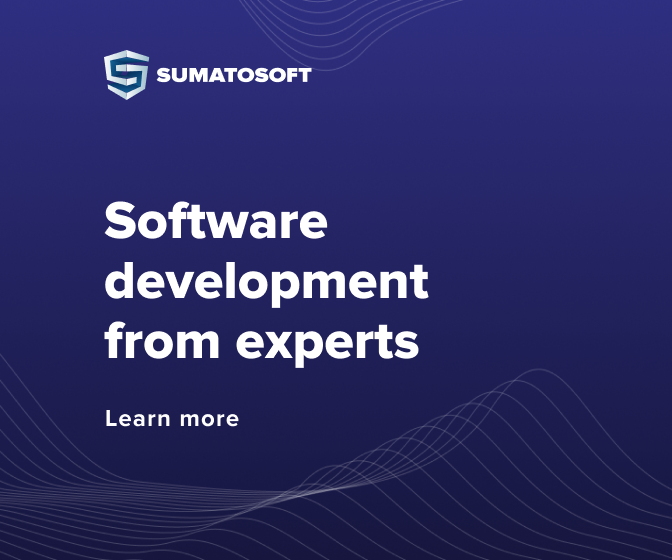Getting Started with Xcode and Swift: A Beginner’s Guide
Welcome to the world of Xcode and Swift! This guide is designed to help beginners get started with the development tools and programming language that are essential for creating apps for Apple devices.
Xcode is Apple’s integrated development environment (IDE) for creating apps for Mac, iPhone, iPad, Apple Watch, and Apple TV. It includes a source code editor, a graphical user interface (GUI) builder, and other tools to help you create apps. Swift is the programming language used to write apps for Apple devices.
To get started, you’ll need to download and install Xcode from the Mac App Store. Once you’ve done that, you can open Xcode and create a new project. You’ll be presented with a number of templates to choose from, including iOS apps, macOS apps, watchOS apps, and tvOS apps. Select the type of app you want to create and click “Next.”
Next, you’ll be asked to choose a programming language. Select “Swift” and click “Next.” You’ll then be asked to name your project and choose a location to save it. Once you’ve done that, Xcode will generate the necessary files and folders for your project.
Now you’re ready to start coding! Xcode includes a source code editor that provides syntax highlighting, code completion, and other features to help you write code quickly and accurately. You can also use the GUI builder to create user interfaces for your app.
Once you’ve written your code and designed your user interface, you can test your app in the iOS Simulator or on a physical device. Xcode also includes tools to help you debug your code and optimize your app’s performance.
Congratulations! You’ve taken the first steps towards becoming an iOS developer. With Xcode and Swift, you can create amazing apps for Apple devices. Good luck!
Exploring the Xcode Interface and Building Your First App
Exploring the Xcode Interface and Building Your First App
Xcode is an integrated development environment (IDE) used to create applications for Apple devices such as the iPhone, iPad, and Mac. It is a powerful tool that allows developers to create apps quickly and efficiently. In this article, we will explore the Xcode interface and provide a step-by-step guide to building your first app.
The Xcode interface is divided into four main areas: the Navigator, the Editor, the Utility, and the Debugger. The Navigator is used to navigate through the project files and resources. The Editor is used to edit the source code and other project files. The Utility area is used to view and modify project settings, and the Debugger is used to debug and analyze the application.
To begin building your first app, open Xcode and select “Create a new Xcode project” from the Welcome window. Select the type of application you want to create and click “Next.” You will then be prompted to enter a name for your project and select a location to save it.
Once your project is created, you will be presented with the Xcode interface. To begin coding, open the project file in the Editor. You can also open the project file in the Navigator by double-clicking it.
To build your app, select the “Build” option from the Product menu. This will compile your code and create an executable file. Once the build is complete, you can run your app by selecting the “Run” option from the Product menu.
Congratulations! You have successfully created your first app. With Xcode, you can create a wide variety of applications for Apple devices. With practice and dedication, you can become a proficient app developer.
Working with Storyboards and Auto Layout in Xcode
Storyboards and Auto Layout are two powerful tools available in Xcode that allow developers to create user interfaces for their apps. Storyboards are a visual representation of the user interface of an app, allowing developers to quickly and easily create the app’s user interface. Auto Layout is a system that allows developers to create user interfaces that can adapt to different screen sizes and orientations.
Storyboards are created in Xcode’s Interface Builder. In the Interface Builder, developers can drag and drop UI elements such as buttons, labels, and images onto the storyboard. They can then customize the elements by setting properties such as size, color, and font. Storyboards also allow developers to create relationships between elements, such as setting a button to trigger an action when tapped.
Auto Layout is a system that allows developers to create user interfaces that can adapt to different screen sizes and orientations. Auto Layout uses a set of rules and constraints to determine how elements should be positioned and sized on the screen. Developers can set constraints such as the distance between elements, the size of elements, and the alignment of elements. Auto Layout also allows developers to create adaptive layouts that can adjust to different screen sizes and orientations.
By combining Storyboards and Auto Layout, developers can quickly and easily create user interfaces that are adaptive and responsive. Storyboards allow developers to quickly create the user interface, while Auto Layout allows them to create user interfaces that can adapt to different screen sizes and orientations. Together, Storyboards and Auto Layout provide developers with powerful tools for creating user interfaces for their apps.
Debugging and Troubleshooting Mobile Apps with Xcode
Debugging and troubleshooting mobile apps with Xcode can be a daunting task. However, with the right tools and techniques, it can be made much easier. Xcode is an integrated development environment (IDE) for macOS that contains a suite of software development tools developed by Apple for developing software for macOS, iOS, watchOS, and tvOS. It includes a source code editor, a debugger, and other tools to help developers create and debug their applications.
The Xcode debugger is a powerful tool for debugging and troubleshooting mobile apps. It allows developers to pause the execution of their code and inspect the state of the application at any given time. This can be used to identify and fix bugs, as well as to understand how the application works.
The Xcode debugger can be used to set breakpoints, which are points in the code where the debugger will pause the execution of the code. This allows developers to inspect the state of the application at that point in time. It also allows developers to step through the code line by line, which can be useful for understanding how the application works.
The Xcode debugger also allows developers to view the console output of their application. This can be used to identify errors and warnings that may be occurring in the application. It can also be used to view the values of variables and other data that is being used in the application.
Finally, the Xcode debugger can be used to profile the performance of the application. This can be used to identify areas of the application that are taking too long to execute, or that are using too much memory. This can help developers optimize their applications for better performance.
By using the Xcode debugger, developers can quickly and easily identify and fix bugs in their applications, as well as understand how their applications work. This can help them create better applications and improve the user experience.
Integrating Third-Party Libraries and Frameworks into Your App
Integrating third-party libraries and frameworks into your app can be a great way to add features and functionality to your application. By leveraging existing code, you can save time and resources while still providing a great user experience.
When integrating third-party libraries and frameworks, it is important to consider the following:
- Compatibility: Make sure the library or framework is compatible with the platform and version of your app.
- Security: Ensure that the library or framework is secure and does not contain any vulnerabilities.
- Performance: Make sure the library or framework does not negatively impact the performance of your app.
- Documentation: Make sure the library or framework has adequate documentation to help you understand how to use it.
- Maintenance: Make sure the library or framework is actively maintained and updated.
Once you have identified a library or framework that meets your needs, you can begin the integration process. This typically involves downloading the library or framework, adding it to your project, and then configuring it to work with your app.
Integrating third-party libraries and frameworks can be a great way to add features and functionality to your app. However, it is important to ensure that the library or framework is compatible, secure, and well-documented before integrating it into your project. By taking the time to properly evaluate and integrate third-party libraries and frameworks, you can ensure that your app is successful and provides a great user experience.
Best Practices for Building Secure and Scalable Mobile Apps with Xcode and Swift
Building secure and scalable mobile apps with Xcode and Swift requires careful consideration of a number of factors. This article outlines best practices for developing secure and scalable mobile apps with Xcode and Swift.
- Use Secure Coding Practices: Secure coding practices are essential for developing secure and scalable mobile apps. This includes using secure coding techniques such as input validation, output encoding, and secure authentication. Additionally, developers should use secure coding libraries such as the Swift Security Framework to ensure that their code is secure.
- Leverage the Latest Security Features: Xcode and Swift offer a number of security features that can help developers build secure and scalable mobile apps. These features include App Transport Security, which helps protect data in transit, and Data Protection, which helps protect data at rest. Developers should take advantage of these features to ensure their apps are secure.
- Utilize Secure Storage: Secure storage is essential for protecting user data. Developers should use secure storage solutions such as Keychain and iCloud Key-Value Store to store user data securely. Additionally, developers should use encryption to protect sensitive data.
- Implement Robust Authentication: Authentication is essential for protecting user data. Developers should use robust authentication methods such as two-factor authentication and biometric authentication to ensure that only authorized users can access the app.
- Monitor Performance: Performance monitoring is essential for ensuring that apps remain secure and scalable. Developers should use performance monitoring tools such as Xcode Instruments and Swift Performance Monitor to track the performance of their apps.
By following these best practices, developers can ensure that their apps are secure and scalable. By leveraging the latest security features, utilizing secure storage solutions, implementing robust authentication, and monitoring performance, developers can ensure that their apps are secure and scalable.